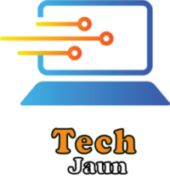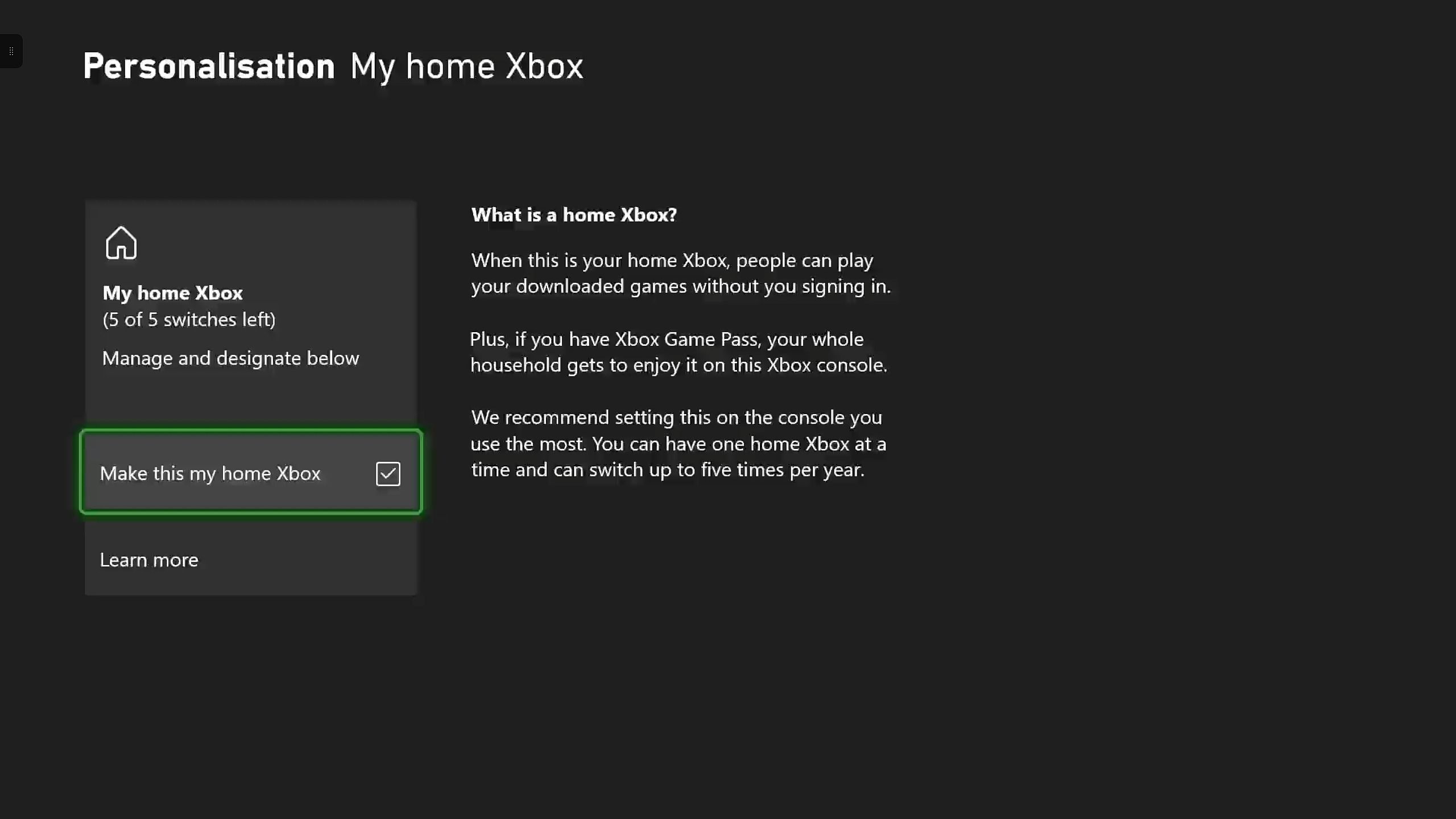By sharing your Xbox Game Pass subscription on PC and consoles, you can give other players access to a massive library of excellent games. Game Pass has quickly become a headline offering for Xbox, providing exclusive perks and a library of hundreds of games in exchange for a monthly subscription fee. Sharing Game Pass with others only increases its value.
When signing up for Xbox Game Pass, you can pick from four different subscription plans. PC Game Pass and Game Pass for Console provide games on PC and Xbox consoles respectively, while Game Pass Ultimate works on both PCs and consoles. You can also sign up for the basic Game Pass Core plan to access online multiplayer and a smaller library of games. Sharing works with all four plans.
How To Share Xbox Game Pass On Xbox Consoles
To share your Xbox Game Pass subscription on your Xbox console, you have to set your console as your home Xbox. To do this:
- Go into Settings.
- Select General and the Personalization tab.
- Select My Home Xbox
- Tick Make this my home Xbox.
Making a console your home Xbox allows any other users to access your games, including anything you download from the Game Pass library. As a neat bonus, any user can play these games online or offline on your console.
Microsoft only allows players to change their home Xbox a maximum of five times in one year.
You can also download and play Game Pass games on other Xbox consoles without changing your home Xbox. However, the console must be online and signed in to the Xbox network, so keep that in mind if you’re hoping to play 2024’s most anticipated Xbox Game Pass games offline.
How To Share Xbox Game Pass On PC
Unfortunately, sharing Game Pass on PC is more complicated since the PC Xbox app relies on your Microsoft Store and Xbox accounts. To share Game Pass on PC:
- Log into the Microsoft Store app with the account that has an Xbox subscription.
- Launch the Xbox app and sign in with the account you want to use to play games.
- Open Settings and select Account.
- Select Change my Microsoft Store account and sign into the account that has an active Game Pass subscription.
This should allow you to share your Game Pass subscription with another account on PC. This should work on PCs running either Windows 10 or Windows 11.
Unfortunately, unlike other subscription services like Netflix, Microsoft doesn’t offer a Game Pass family plan with multiple accounts, which would simplify the whole process. However, you can still share Xbox Game Pass with friends and family as long as you keep Microsoft’s restrictions in mind.
Games Pass Restrictions For Xbox & PC
Follow Limitations Set By Microsoft
Even when you have a shared connection to your Games Pass titles on your Xbox console or PC, you still need to be aware of some limitations. For example, only one console connected to Games Pass can play a game at a time, even if multiple users have access to Games Pass Ultimate on different compatible devices.
Only two people on a home Xbox console can share a library at a time, but not every game is compatible across all consoles. Some games designed for the Xbox Series X | S may not work on older models like the Xbox One. Usually, titles that were released recently are more likely to only work on current consoles rather than older models whose hardware can’t support that game.
Here are some examples of games that are not compatible for Games Pass sharing if one console you are using is from an older generation:
- Hi-Fi Rush
- Street Fighter 6
- Dead Space (2024)
- Far Cry 6
- Diablo IV
- Hellblade: Senua’s Sacrifice
- Madden NFL 24
Some items in games cannot be shared across Games Pass, such as in-game currency, pre-order bonuses, or other exclusive content to one account in a shared group.
Thankfully, not every restriction has to come from Microsoft, as you have access to impose restrictions on those trying to share your Games Pass. You can activate Parental Controls to filter content, or block cross-network play for members of your shared group.
Those who are experiencing any issues with Games Pass sharing should check to see if another person in their group is playing at the same time. This is the most common restriction people run into, so communicate with whoever you share your Games Pass account with. Xbox Games Pass‘ expansive catalog is worth sharing on Xbox and PC when you understand your device’s limitations.
Source: Xbox